Searching
To search for cases or images, type an organism, diagnosis, or image technique in the search box at the top right of the page and click the "Go" button. Use the drop-down menu to the left of the search box to specify whether to return a list of cases OR images only (see Figure 1). Natural language and abbreviations are supported, so a search for "Staph" will return results for "Staphylococcus". You can go directly to a case by entering the case number (e.g. 11009) in the search box and clicking Go.
Note: Multi-term searches using boolean operators such as "AND", "OR", and "NOT" are not supported, but this feature will be added at a later date.

Figure 1. Search box
If your query returns cases or images, the results will be displayed in reverse chronological order as depicted in Figure 2. You can easily toggle between case and image results by clicking on the tabs at the top of the search results page. When viewing case search results you can view the case, add the case to your favorites, or add the case to a collection (learn more about favorites and collections in My ID Images). If your search query does not return any results, we recommend trying the browse feature as an alternative. 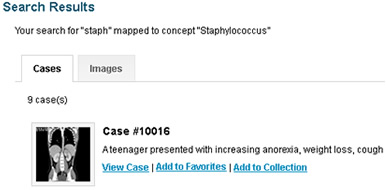
Figure 2. Search results
Next >> |